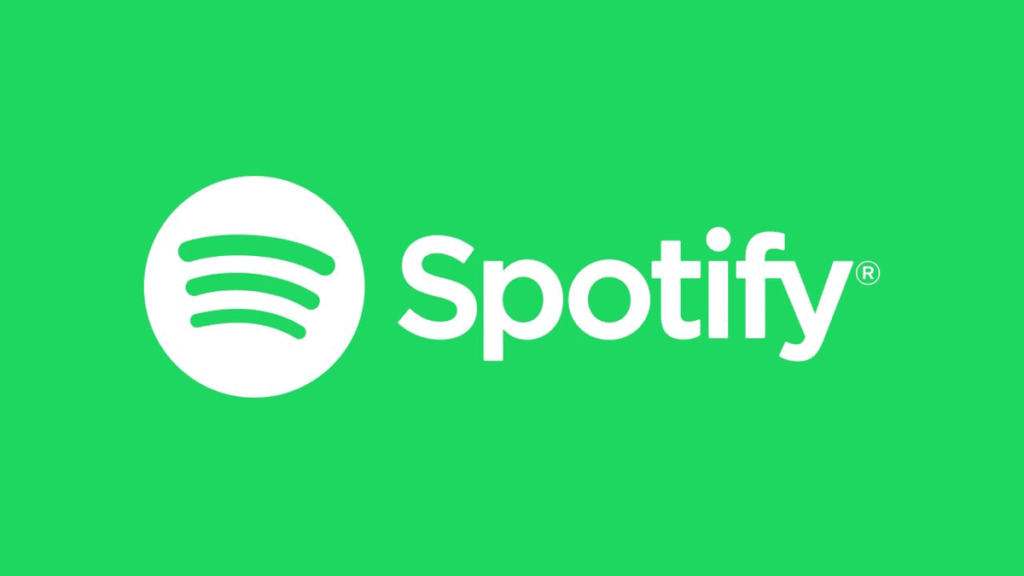Have you ever been stuck on Spotify and needed help switching countries? This problem happens for various reasons Users are bound by geographical limitations when it comes to accessing content by location. Spotify’s policy regarding changing countries is strict. However, the requirement to use a local credit card creates a different challenge when you need to adjust your accoun. If you change the country, you won’t be able to access your own music playlist, which is frustrating because this playlist has been built up over a long period of tim .To solve these problems, you need to be able to change your IP and log in to Spotify again. You can use different solutions to change IP. In this article, we describe the best and easiest ways to change country in spotify and how to change location for spotify easily
Understanding Spotify’s Geographic Restrictions
The platform’s licensing agreements help it legally stream music to users. Record labels, music publishers, and other rights holders negotiate these agreements to get the rights.
Since copyright law and licensing agreements are complicated, geographic restrictions are often imposed. Music licenses are usually done territory-by-territory, which means the rights holders might give Spotify the rights to stream music in one country but not in another. There are differences in copyright laws, licensing agreements, and markets across different countries.
Changing the country of your Spotify account is a common frustration that users all over the world face. Let’s explore the reasons behind this problem and then I will provide some tips on how to overcome it.
- Changing countries within Spotify is not allowed under the company’s policy.
- In order to access content, users are restricted by geographic limitations. Instead of making account adjustments.
- Spotify requires users to use a local credit card, which poses an entirely different difficulty.
For Spotify to function legally and sustainably within the framework of copyright laws and licensing agreements, geographic restrictions can be frustrating for users who expect access to an international catalog of music.
How Spotify determines a user’s location and the consequences of being outside the allowed regions
As a result, Spotify uses your phone’s GPS location to determine where you are located. If you wish to change your Spotify location, you can do so using Ultfone’s iOS Location Changer which uses a spoofing algorithm to disguise your GPS location. The app spoofs your location, allowing you to listen to Spotify from anywhere in the world.
It even changes the timezone and language settings in Spotify in addition to this, Ultfone’s location changer is safe and does not require that you jailbreak your device to use it. This app makes it possible to easily access local content on any music streaming platform, no matter where you are in the world.
If you try to bypass these restrictions directly through the Spotify app or website, you will most likely be blocked. So don’t do that at all.
Solution 1: Using a VPN
You can gain extra privacy and security while surfing the web by setting up a VPN for Spotify. A VPN lets you change your IP address and encrypt your internet connection.
It is a good idea to choose a VPN service provider that offers servers located in the country where Spotify is available so that you can start using a VPN service to play Spotify. Most VPN services have user-friendly apps that make it easy for users to connect to the server with just a few clicks. When you select the server location that you want, connect to your VPN server before opening Spotify on your device.
Spotify is great if you use a VPN. For instance, you can get Spotify from anywhere, so you can listen to your favorite songs no matter where you are. VPNs can also help keep your data safe when using public Wi-Fi.
If you use a VPN with Spotify, it is generally safe and legal, but you should follow the Spotify terms of service in order to avoid potential account issues. Set up a VPN for Spotify following these steps and precautions for a secure and unrestricted music streaming experience.
How VPNs work and their ability to spoof the user’s IP address and location
You can protect yourself against geo-spoofing by using a VPN. You can change your device’s IP address with a VPN, thereby making it seem as if you are accessing the internet from another country, so that it appears as if you are accessing the internet from another country.
Step-by-step instructions for setting up a VPN on different devices
On Android:
- Go to the Settings app on your device.
- Click Network & Internet VPN. Try searching for “VPN.” If that doesn’t work, contact your device’s manufacturer for assistance.
- You can choose a VPN by tapping it.
- Log in with your username and password.
- Connect by tapping the button. Apps that use VPN open automatically.
You’ll see VPN on when you’re connected.
On IOS:
Once you have created your account, you will need your passcode to allow you to change your phone’s VPN settings. Your iPhone might need to be configured manually if you want access to a private network at a business or school. Here’s how to do it:
- Choose the “Settings” app from the iPhone’s Home Screen.
- Choose “General.”
- TAP VPN.
- Press Add VPN Configuration.
- Choosing your VPN protocol type is as simple as pressing the “Type” button. The protocol could be IKEv2, IPSec, or L2TP.
- Please enter the VPN description, remote ID, and server address.
- Fill in your username and password.
- If you are using a proxy server, you can enable it manually or automatically (if you are using one).
- Tap Done.
On Desketop:
Having a VPN profile will let you connect to a VPN network.
- You will find an icon for Network on the far right of the taskbar.
- Then, depending on what you see when you select the VPN connection, you can either do the following:
- You can select Connect if the Connect button appears under your VPN connection.
- Connect if the VPN section in Settings opens, then select the VPN connection.
- Your username and password must be entered when requested.
To check if you’re connected to the VPN while on your PC, select the Network icon (either or ) on the far right of the taskbar, then make sure the VPN connection says Connected.
VPN providers suitable for streaming Spotify
1. EstherVPN
With ExpressVPN, you will be able to unblock Spotify with great speed and advanced security features. The business boasts thousands of servers in 94 countries ensuring quick access to Spotify.
With the VPN’s in-house built Lightway tunnelling protocol, you can achieve great speed without compromising security. As a service provider, you get the latest AES-256 and ChaCha20 encryption ciphers, as well as a solid kill switch, as well as RAM-only servers. These features mean that your connection and personal data is guaranteed to be protected in any scenario.
Spotify works with all major operating systems, including Windows, macOS, Linux, Android and iOS.
Pros
- Sites that are blocked by most streaming services are unblocked.
- Prototype of the next-generation tunneling protocol.
- Provides protection against threats.
- Money-back guarantee of 30 days.
Cons
- A maximum of eight simultaneous connections is allowed.
2. NordVPN
A number of reasons make NordVPN the best Spotify VPN: first, with over 6300 servers in 111 countries, the provider can easily bypass virtually any georestrictions. Additionally, NordVPN’s proprietary protocol, NordLynx, lets you stream at fast speeds without buffering.
Your data will be protected by AES-256 encryption and a reliable kill switch, ensuring your data stays safe regardless of whether your VPN connection drops. NordVPN can also be used on 10 different platforms, including Windows, macOS, Linux, Android, and iOS.
Pros
- The largest server network in the world.
- Speeds that are unbelievable.
- Having 6 connections at once.
- A free trial of seven days is available.
- You are guaranteed to receive a refund within 30 days.
Cons
- Router app is not available.
3. Surfshark
Over 3200 servers in 100 countries make Surfshark a wallet-friendly VPN that lets you connect to Spotify with unlimited connections. This is quite a range of options for getting around geo-blocking and greyed-out policies. With the WireGuard protocol, you won’t even feel like you’re using a VPN because the speed is so fast.
There is unbreakable AES-256 encryption, as well as a kill switch to protect your data. You can use Surfshark across as many devices as you like, and it has apps for Windows, macOS, Linux, Android, and iOS.
Pros
- Network of many servers.
- Speeds that are extremely fast.
- Concurrent connections are unlimited.
- A seven-day free trial is available.
- We guarantee your money back for 30 days.
Cons
- iPhone and iPad do not support split tunneling.
4. Atlas VPN
Another VPN that lets you access Spotify and all that it offers is Atlas VPN. In terms of performance, Atlas VPN uses the WireGuard protocol to ensure you have a smooth experience while listening to music. You will have 1000+ servers in 42 countries so you are well covered globally.
Using AES-256 encryption and an effective kill switch, Atlas VPN ensures the safety of your files and avoids accidental data leaks. They offer a 30-day money back guarantee as well.
Pros
- High-speed performance.
- Several simultaneous connections are allowed.
- A free version of the program.
- You are guaranteed to receive a refund within 30 days.
Cons
- An extensive fleet of small servers.
5. ExpressVPN
Aside from its great speed and advanced security features, ExpressVPN allows you to unblock Spotify easily. With thousands of servers spread across 94 countries, this provider guarantees easy access to the platform. A Lightway tunneling protocol, built in-house, enables the VPN to deliver excellent performance without sacrificing security or draining your device’s battery.
When it comes to security, ExpressVPN is a great pick. They offer advanced AES-256 and ChaCha20 encryption ciphers, as well as a solid kill switch to ensure that your connection and personal data are protected from all types of attacks. We feel that this is a must as it is the best product in its class.
Pros
- Streams most sites unblocked.
- Prototype of next-gen tunneling.
- A threat protection system is included.
- You are guaranteed to receive a refund within 30 days.
Cons
- There are only 8 simultaneous connections allowed.
- For iOS users, there is no kill switch.
Potential drawbacks of using VPNs
reduced connection speeds
Among the things people hate about VPNs is how fast they slow down. VPNs have an added layer of encryption and rerouting, which can slow the internet down. When you’re streaming high-definition videos or playing online games, the lag gets really noticeable. Users may experience frustrating delays, which affects their experience a lot.
VPNs come with a price
Free VPN services are not without limitations and potential risks. Premium VPNs with robust security features and reliable performance typically come at a premium. Individuals who want a high-quality VPN experience will probably need to pay for a premium subscription, so it may not be as accessible as it might otherwise be for budget-conscious users.
Solution 2: Using a Smart DNS Service
Smart DNS allows you to access geo-restricted Internet content and change country in spotify. It does not change your IP address or encrypt your connection, unlike a VPN, but rather provides better video video viewing speed. This feature allows you to watch streaming content like Spotify, Netflix, Hulu, and UK Netflix at the same time.
How Smart DNS works
Using SmartDNS, users can access content that is otherwise unavailable to them. The SmartDNS redirects DNS queries based on a predefined region, AND change spotify location. so it appears that you are accessing the website from that region. It is possible to access content from anywhere, even abroad. As with a VPN, SmartDNS primarily provides content access rather than security and privacy features. You don’t get a new IP address; SmartDNS changes how websites perceive your IP address. SmartDNS can be purchased as an individual service or as part of a broader service. vpn for streaming is better.
Step-by-step instructions for setting up a Smart DNS service on various devices for Spotify
1. Log into your router Admin Panel
This information is provided in the router/modem instruction book. Generally, you can access your router administration panel by using one of the following browsers on your PC or mobile device (Chrome, Internet Explorer, Safari, Firefox, Opera, etc.).
- http://192.168.0.1
- http://192.168.1.1
- http://192.168.2.1
You can access your router admin panel by entering the correct IP address into your Internet Browser. The IP address should be provided in your router/modem instruction book.
2. Enter your router Admin Username and Password.
You can find this information in the router/modem’s instruction book, if it is available. Most routers/modems use “admin” or “root” for default usernames, and “admin”, “password” for default passwords.
3. Find DNS Settings and Change them to Smart DNS Proxy DNS IPs.
If you log in, you will see a section that says DNS Settings. There, you may see some DNS IP addresses already listed or it may be selected as Automatic. A DNS IP is retrieved from a router’s network device (mostly your Internet Service Provider). If it isn’t set to Automatic, be sure to take note of those DNS IPs.
Now you need to change the router DNS IPs to Smart DNS Proxy IPS as follows:
A router’s configuration panel either says PRIMARY Server and SECONDARY Server, or DNS SETTINGS 1, DNS SETTINGS Either way, simply update the DNS IPs as follows.
4. Now Save your new settings.
On most pages, you will find SAVE at the bottom. You may also see APPLY at the top. Please click on SAVE and APPLY.
5. Restart your Router.
It is always recommended to restart your router once you change the DNS settings
You can do this by using the following DNS changer tools:
- UNBlockus
- Overplay
- Unlocator
- Blockless
Smart DNS vs. VPN
| Smart DNS | VPN | |
| Privacy | Limited protection for personal information. | Keeping your IP address private by masking it. |
| security | No significant security enhancements have been made. | An improved level of security by encrypting data. |
| Data Logging | It varies depending on the provider. | It varies depending on the provider. |
| Effect on Speed | Internet speed is often increased by this. | Reducing throttling can slow down internet or speed it up. |
Alternative Solutions
Using a proxy server
- Upon opening the program, click on “Settings” at the bottom before granting authorization.
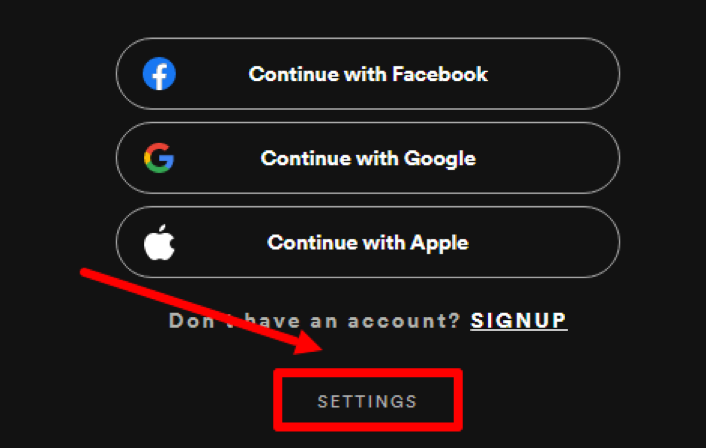
- Choose the type of proxy server you want.
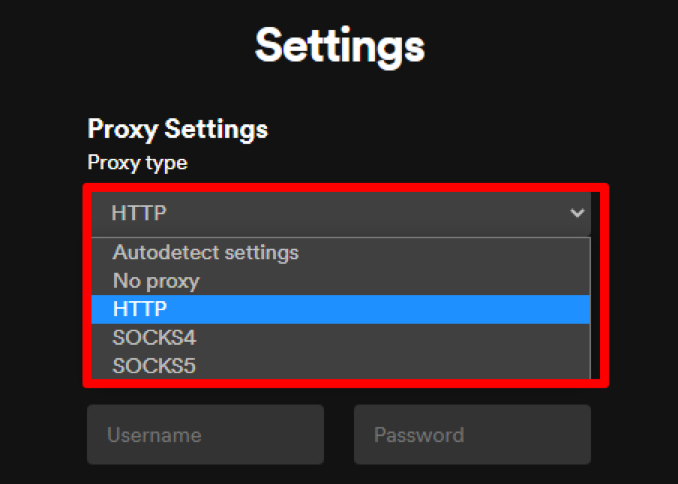
- You will need to enter proxy data like IP address, port, username, and password.
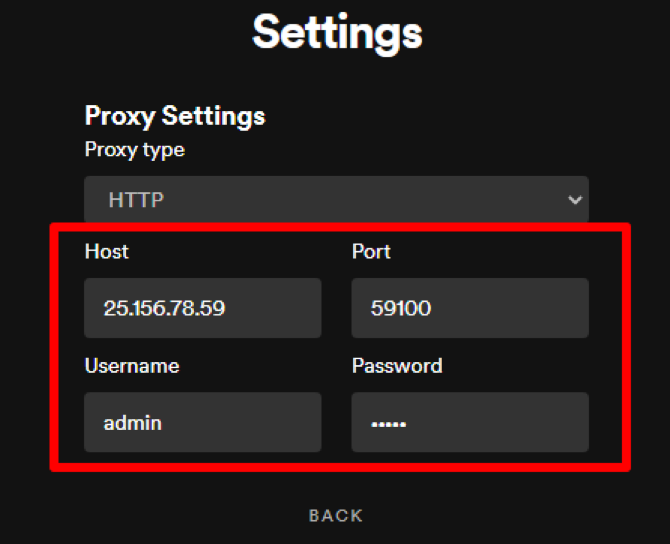
- Click “Back” to return
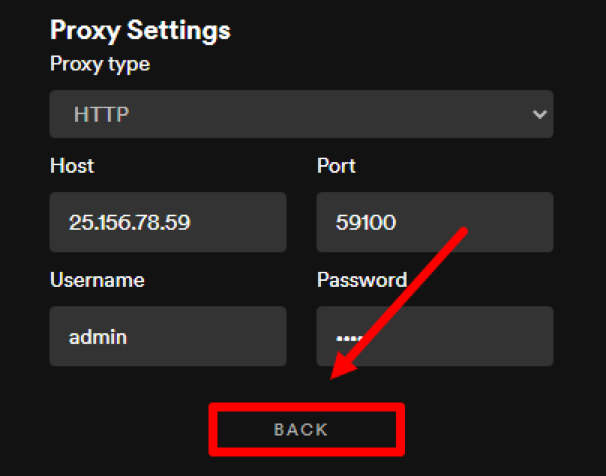
- Your proxy will already be configured when you log into your account.
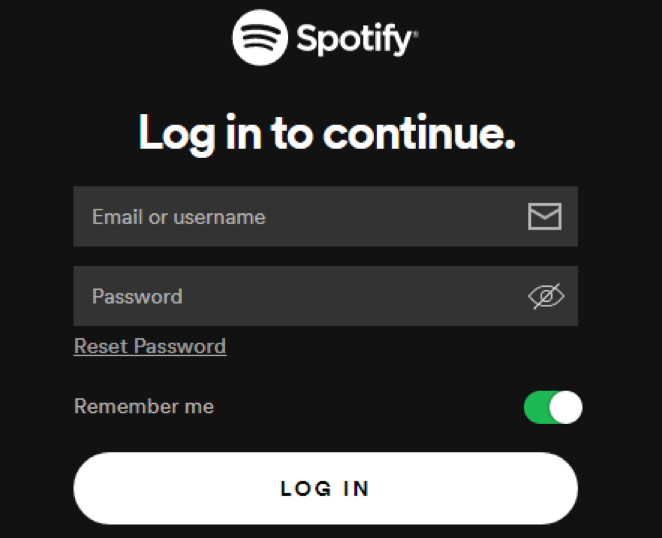
The best and most secure way to use Spotify is DNS and VPN, and the proxy server is not very secure.
Conclusion
In this article, we told you the best ways to access blocked Spotify with change country in spotify including VPN and Smart DNS and explained the related issues. In this way, you won’t have any trouble using it and you can use Spotify easily. Just note that to download vpn, go to reliable vpn like esthervpn.